EXCEL IMPORT/EXPORT
- Ken W.
- Sep 11, 2018
- 3 min read
Updated: May 14, 2021
Although we discourage using spreadsheets for actual cost estimating (see our blog, Cast off Your Old Tired Spreadsheets), they are still very useful for analyzing job and company data,

keeping your cost database up to date, and keeping your SharpeSoft Estimator system in synch with your project management, accounting and other applications. That is why the Import/Export to Excel function is included in the context menus of many windows throughout Estimator.
You can import and/or export data to and from a spreadsheet from the main Jobs window, the Bid Items windows, the Job Subcontractors window, the Audit Trail Activity window, all of the the cost database tables, and in many of the windows from the Defaults menu, such as Cost Codes and Labor and Equipment areas.
Each has its own export setup window with unique data export fields that allow you to customize the information in your spreadsheet any way you want.
ANALYZING DATA As an analytical tool, spreadsheets allow you to parse your job and company data in multiple ways to give you a clearer picture of specific areas of your business. For example, by exporting from the Jobs window, you can compare company performance over a range of months or years.
Simply filter the Jobs window by the date range you want and then click the export selection in the context menu.
In the export set up window, you can choose from more than 50 export delimiters – such as owner/agency, job location, job type, county, contract type, and DBE goal. The resulting spreadsheet will display the information for the delimiters you selected for the period you set.
As an example, you could set up your spreadsheet to display the owner/agency, work type, and status of every job bid you submitted between January of 2016 and the current date. Judging by job status, you can easily see how your company has performed by work type and owner agency since 2016.
Similarly, you can create spreadsheets from your cost database tables (Labor, Equipment, Materials, Vendors, etc.) as well as your Bid Items windows to help you to view and analyze your data in dozens of different configurations.
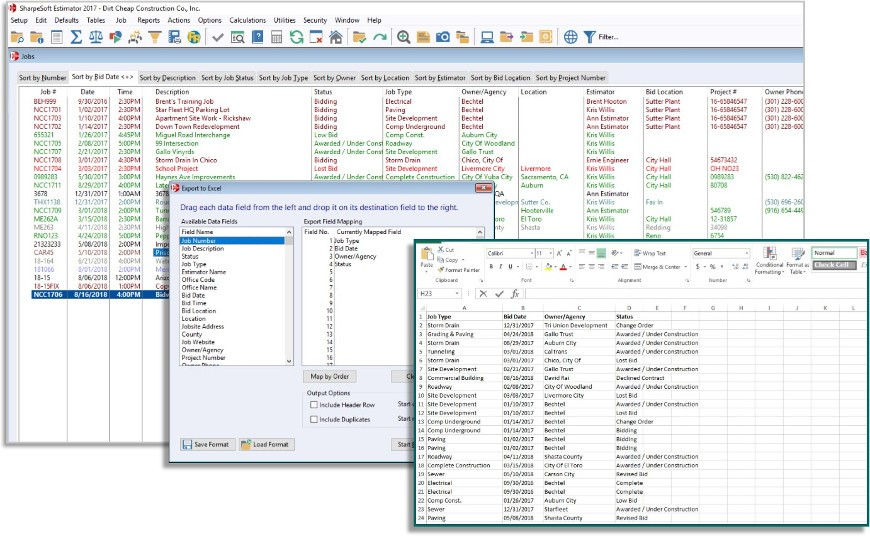
EXCEL IMPORT
In addition, you can import data from a spread sheet into your resource tables, Bid Items, and defaults windows.
Say you have a spreadsheet from your primary pipe vendor with their latest prices and you want to update your Materials table with the new numbers. Simply import the spreadsheet and Estimator will automatically update all of the corresponding prices in the table. In the same way, if you have bid items on a spread sheet, you can easily import them into your job Bid Items window.
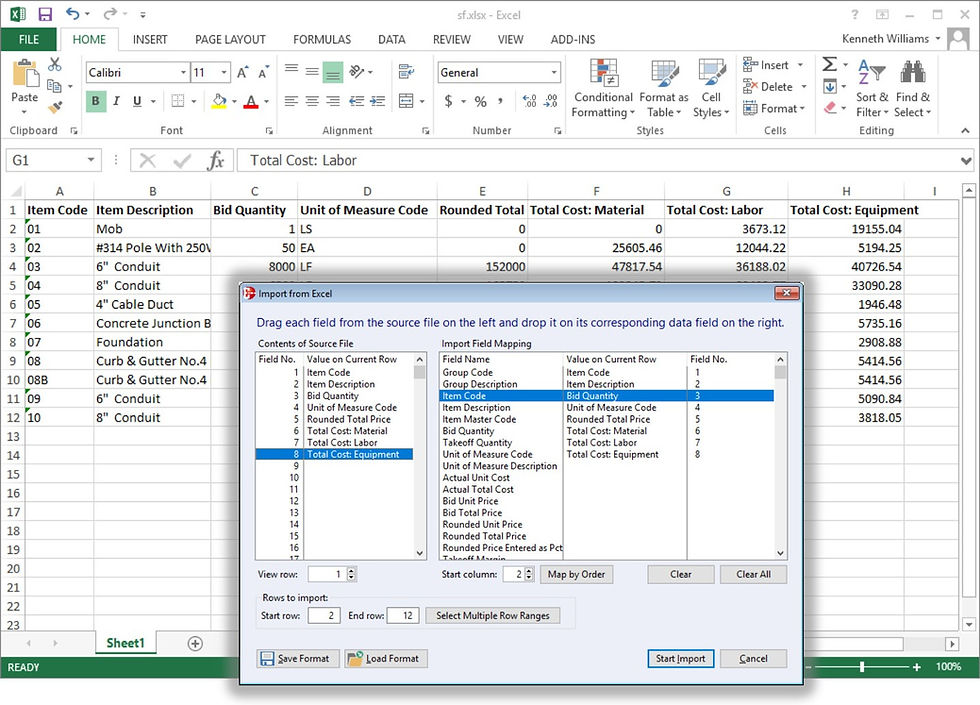
WORKING WITH GOVERNMENT AGENCIES
If your company frequently bids jobs for agencies that require you to submit your subcontractor and DBE information, using the export function in the Job Subcontractors and Vendors windows makes it easy to determine the information the agency wants and package it in the required formatting.
KEEP ESTIMATOR AND YOUR OTHER SYSTEMS ON THE SAME PAGE
Spreadsheets also provide a quick way to keep your other applications - accounting, takeoff and project management systems - in synch with Estimator. As an example, if your accounting department has made revisions or additions to their cost codes, the new codes can be placed in a spreadsheet and then you can import them directly into your default Cost Codes window in Estimator. Similarly, you can use spreadsheets to share data with another Estimator installation, with another colleague or with SharpeSoft technical support.
TRY IT OUT
If you have not taken advantage of the Excel Import/Export functionality in Estimator, we encourage you to experiment with it and see how it can help you to analyze company performance, keep your system in synch with your other applications, and organize data across all areas of the system. You can learn more by referring to your on line Help manual, or by calling SharpeSoft support.

Comments