PROTECT JOB INFORMATION FROM UNAUTHORIZED CHANGES
- Ken W.

- Jan 31, 2019
- 2 min read
Updated: May 14, 2021
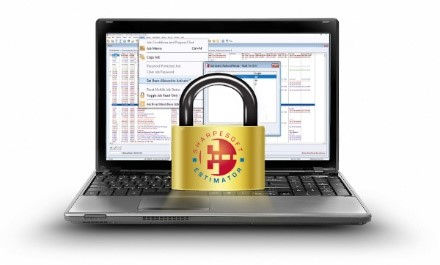
All of your bid items have been costed out to the penny, you have spread your prorates, calculated your overhead, applied your markups and rounded out your bid. You have finalized your proposal and you’re closing in on project bid date. At this point, there is no reason for anyone to go in and fiddle around with the estimate or job information. Then, at the worst possible time, you discover that someone has accessed the job and decreased an item quantity or changed a labor or equipment area and your totals have been thrown off by tens of thousands of dollars. Now you have to scramble to repair the damage before bid deadline.
This is a familiar story for SharpeSoft technicians, who are often been called upon to help Estimator users repair the damage caused by unauthorized changes to company and job data.
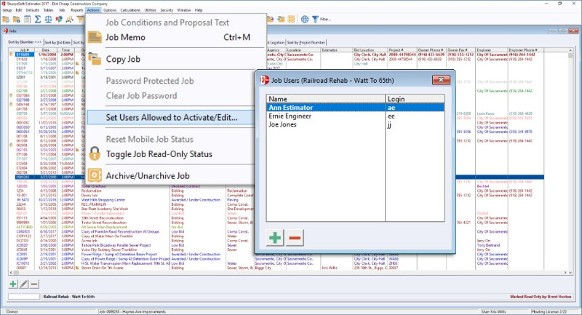
In response, in the 2017A Estimator upgrade we added a new feature that allows you to assign specific users to a job so that only they will be able to activate the job or edit job information and bid details, thereby protecting the job data from unauthorized changes.
In addition, if a job contains sensitive data, this feature can help ensure that only authorized users can even view that information.
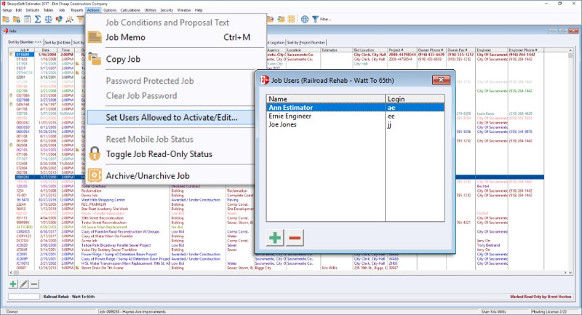
In the Jobs window, clicking on a job and then clicking the Actions menu selection, Set Users Allowed to Activate/Edit, opens the Job Users window, which lists each person assigned to that job.
Once one or more users have been added to the Job Users window, only they will have the ability to activate or edit the selected job. All Actions menu selections, as well as job-specific toolbar buttons and context menu selections for that job, will be disabled for all other users with the “Operator” security level. However, System Supervisors will always have full access.
To add a person to the job users list, click the Insert button at the bottom of the window and the Select Users window will open showing the name and code for all system operators.
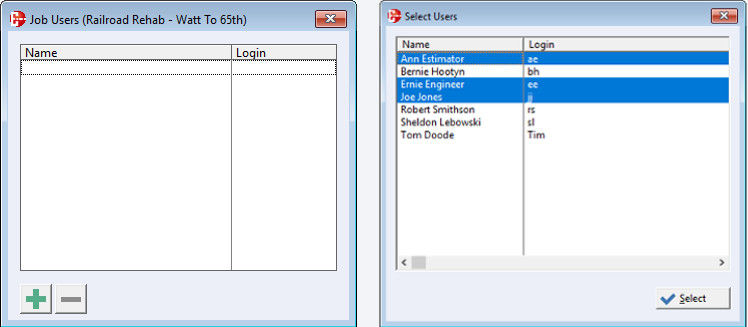
Double click on a user’s name and he/she will be added to the Job Users list. To add multiple users, hold down the Ctrl key and click on the names of those you want to add. This marks those users for selection. When finished, click the Select button and all of the users that you marked will be added to the job users list.
If no users are assigned to a job, all users will be able to activate and edit the job as usual. However, if a job has existing assigned users and the current user is not one of those assigned to that job, all job-related selections, including Activate Job, will be disabled for that user while that job is highlighted.
TIP: Learn how to monitor changes to your jobs in real time, see our Audit Trail blog.
To learn more about this feature, check out the system Help, or call SharpeSoft technical support.


Kommentarer