SUBCONTRACTOR COMPARISONS
- Ken W.
- Oct 31, 2018
- 4 min read
Updated: Feb 21, 2023
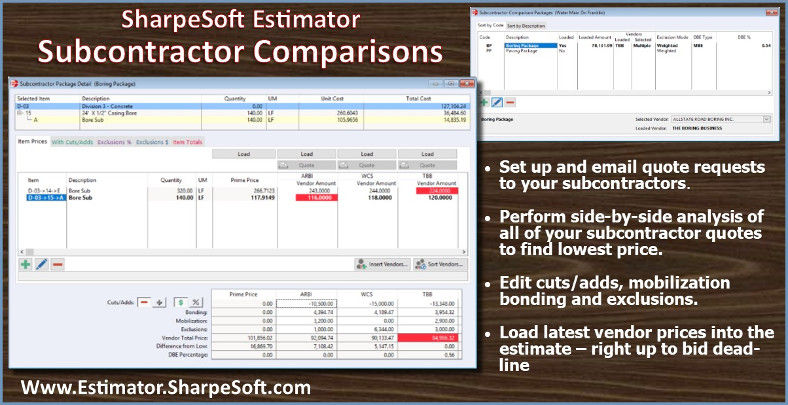
If your company is like most heavy civil construction firms, you typically subcontract out some or even most of a project’s bid items. While subcontracting has always been a standard practice in heavy civil construction, putting together and sending out quote requests, analyzing returned quotes to determine which subcontractor you want to use, and then getting the latest prices into the bid before deadline requires an efficiently coordinated effort and hours of work.
That is where the Subcontractor Comparison feature in SharpeSoft Estimator comes in. It saves hours by streamlining the process of creating subcontractor quote requests and analyzing their pricing. And, it makes it easy to enter subcontractor prices into your bid, right up to bid deadline.
With Subcontractor Comparison Packages, Estimator gives you a fast and simple way to create a package of all of the bid items you are subcontracting out, and then email it to your selected vendors in the form of a quote request.
Once your vendors have emailed back their completed quotes, you load them into the Package Detail window, where you can make a true “apples to apples” comparison of each vendors’ pricing, including cuts and adds, bonding, exclusions, and mobilization costs.
Once you have decided which vendor you want to use, all it takes is one click to plug their prices into your bid.
This is especially useful as bid deadline approaches and your subcontractors are waiting until the last minute to send you their prices. If you have used plug prices for one or more bid items in the list, the load function makes it easy to replace those plugs with the latest pricing from your vendors.

CREATING A PACKAGE Bid Packages are created by clicking Insert in the Job menu > Subcontractor Comparison Packages window. This opens a wizard that walks you through the process of setting up the package, selecting the project bid items to go into the package, and choosing the vendors to whom you want to send quote requests.
When finished, you are taken to the Package Detail window, which is a table showing all of the bid items you included in the package, along with price breakdown columns for each of your selected vendors.

SENDING OUT A QUOTE REQUEST Now, you will send out a request for a quote to all of the vendors that you included in your package.
Again, Estimator makes it easy. Using the email buttons in the Detail window toolbar, you can automatically send the bid package/quote request to just one vendor or to all of them at the same time.

LOADING RETURNED QUOTES When a completed quote is emailed back to you, the system notifies you by enabling the Quote button directly above that vendor’s column in the Detail window. Simply click that button to open the email and load the quote into the window.
Once you have loaded all of the returned quotes into the detail window, you can analyze their pricing side by side to determine which subcontractor is the best choice.
To make it easier to identify the lowest bid item prices, Estimator displays the lowest vendor price for each bid item in red. Likewise, the vendor with the lowest total price for the overall package also is displayed in red.

CUTS/ADDS The Price Panel at the bottom of the Detail window gives you the option to enter a cut or add to increase or decrease a vendor’s quote either by a percentage or as a dollar amount. For quick reference, you can view or edit a list of a vendor’s cuts and adds by double clicking in the Cuts/Adds row in the vendor’s column.

BONDING AND MOBILIZATION Also in the price panel, you can adjust bonding rates and mobilization costs. To edit these figures, simply double click in the row for the one you want to edit under the vendor you want to work with, and an edit window will open in which you can make adjustments.

EXCLUSIONS As with Bonding and Mobilization, you will edit a vendor’s exclusions by double clicking on the exclusions cell in their column to open the Exclusions For window. In there you can enter the exclusion, along with their quantities and costs.
When you return to the detail window, the amount and total cost for the exclusions you entered are displayed in the price panel, and the system automatically adjusts the red 'low bid' highlighting for each affected bid item.

SELECTING A VENDOR AND LOADING THE PACKAGE INTO THE JOB Once you have analyzed the pricing data from all of your vendors and have determined the one you want to use, clicking the Load button directly above that vendor’s column will load their package into the job. The system automatically replaces all of the sub-items and/or detail for that particular job bid item and updates the bid items window to reflect the adjusted prices.
ONCE AGAIN, WE MAKE IT EASIER…
Subcontractor Comparison Packages are just one way SharpeSoft makes cost estimating easier and faster, to save you time, money, and help you win more bids. They make it easy to:
Set up and send out detailed quote requests to your subcontractors.
Make side-by-side “apples to apples” comparisons of your all of your subcontractor pricing.
Account for vendor cuts & adds, bonding, mobilization and exclusion costs.
Load the most up to date vendor prices into the estimate – right up to bid deadline.
To learn more about subcontractor comparisons, or any other time saving feature in SharpeSoft Estimator, give us a call to set up a free online demonstration.
Was this helpful? Let us know what you think!
For nearly four decades SharpeSoft, Inc. has been in the business of helping civil contractors like you to work faster, more efficiently and profitably by providing the easiest to use, yet compressive and precise job estimating and bidding solutions you can get.
Copyright 2023, SharpeSoft, Inc.


Comments